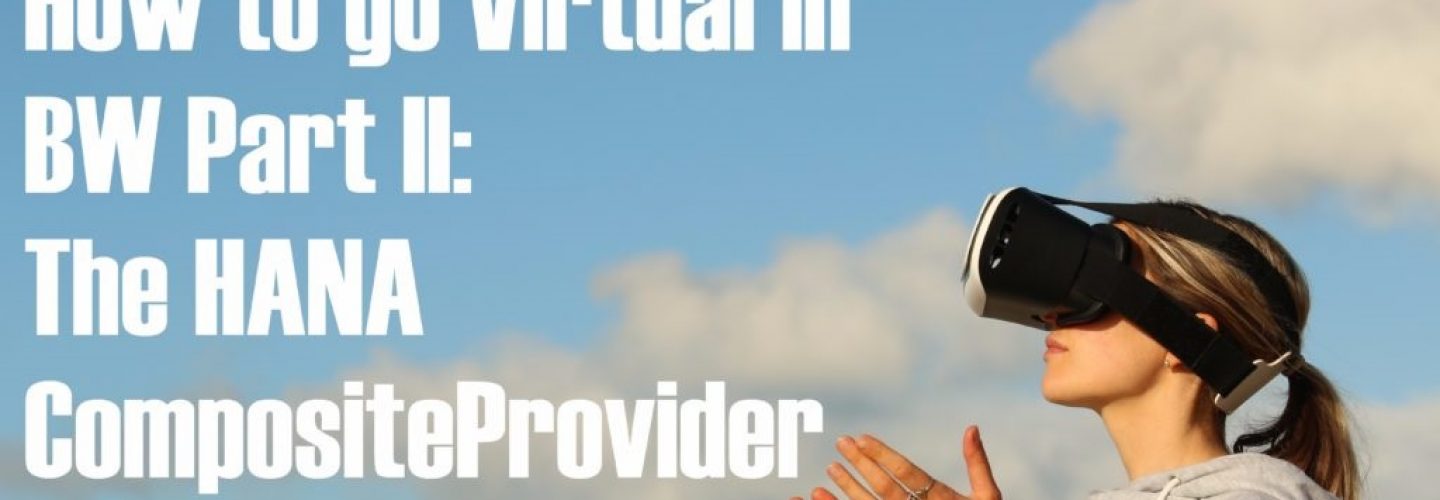Introduction to SAP Lumira 2.0 Designer
Now the SAP Lumira 2.0 is GA, let us see what can you expect of this release and how to leverage the new features? In this blog, we will briefly touch upon some of the new and upcoming changes in SAP Lumira 2.0, more specifically SAP Lumira Designer:
- “Under-the-hood” improvements:
- New file format .LUMX
- SAP Lumira Designer modes
- Migrate SAP Design Studio 1.6 Applications
- New 2.0 features:
- Adaptive layout
- Offline data source
- Conditional formatting
- Composites
- UI improvements
Do note that this is not an exhaustive list and there are many more changes, but these are noteworthy in my humble opinion. For now, let’s get on with of the things you should know.
Under the hood improvements
New file format .LUMX
Working with SAP Lumira 2.0 means working with Stories in Discovery and Applications in Designer. This does not differ much from the current situation. What does differ is that these and other design artifacts are persisted in a .LUMX file. So the .LUMX file format will replace both the .lums and .biap containers used for respectively SAP Lumira 1.x and SAP Design Studio 1.x. A .LUMX file can hold up any combination of the artifacts as listed below and also multiple entities of these artifacts.
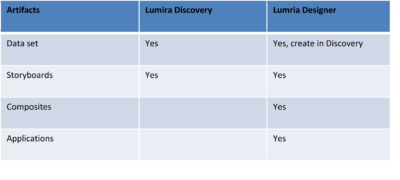
Table 1: Design artifacts of Discovery and Designer
“Ok that is good to know, but what does this new file format mean for me as a developer?” First, this common file format enables “Interoperability” between Discovery and Designer. You can create Stories in Discovery and subsequenlty open and edit it in Designer. The other way around is not always true. As soon as you save an edited Story, you cannot edit it anymore in Discovery.
A second consequence is that .LUMX documents can be hosted on the BI server as a Remote Document or locally on your PC as a Local document. So when you work on an application the remote document is replicated to your PC’s Lumira repository and all changes are saved in this local version. In order to publish the changes , the local document must be explicitly synced with the remote document on the server.. An * before the file name notifies you that the files are not in sync (see Figure 1) and that you need to synchronize them.
Finally, you don’t need to export applications anymore to share them, for example by mail. Now, you can find the files in a local Lumira folder of your computer and you can easily browse for attching or uploading purposes.
Figure 1: Document view and Synchronize option
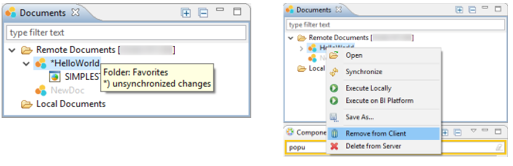
SAP Lumira 2.0 designer modes
In SAP Lumira Designer there are now three startup modes (see Figure 2):
- “SAP BusinessObjects Lumira Documents” mode in which you can create new applications making use of 2.0 features. This mode can handle both Local documents and Remote documents stored on the BI platform, so switching between modes is not required anymore;
- “SAP BusinessObjects BI platform (Legacy)” mode in which you can open, maintain and save existing Design Studio 1.6 applications. New 1.6 applications cannot be created though;
- “Local Mode (Legacy)” mode where you can do exactly the same as the previous Legacy mode but for prototyping purpose and without publication possibilities.
Figure 2: Designer Startup modes in Preferences
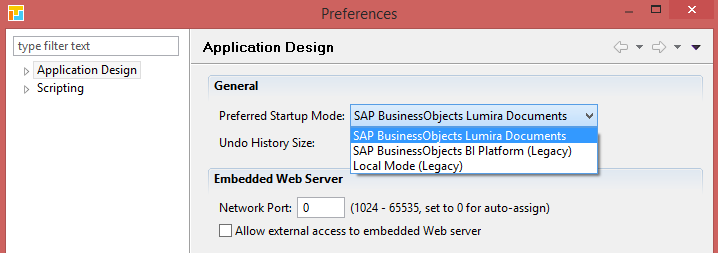
So, the SAP Lumira document mode is used to create new applications with 2.0 features and is the way to go for new application developments. The two compatibility modes can be used either for updating 1.6 applications or to migrate Design Studio 1.6 applications to the SAPUI5 m rendering mode, if not already utilized. The latter is a requirement for importing a Design Studio 1.6 application into a Lumira document.
Migration of SAP Design Studio 1.6 Applications
Migration of “pre-2.0” Stories and Applications is straightforward and can be executed smoothly in most cases. There are some reservations, as only standard components can be converted to 2.0 components by Lumira Designer. So, SDK extensions need to either already support m rendering or be included as part of the migration effort.
Roughly, migrations involve the following:
- Migrate SAP Lumira 1.31 Story by opening it in SAP Lumira 2.0. No additional steps are required.
- Migrating a SAP Design Studio 1.6 application to SAP Lumira 2.0 involves the following steps:
- Convert to m mode in SAP Design Studio 1.6 or SAP Lumira Designer’s Legacy mode. This step is only required for applications using SAPUI5 commons mode and may involve loss of some property settings, but this is limited to visual settings in Charts like color
- Export the application (i.e. with m mode rendering) in SAP Design Studio 1.6 or SAP Lumira Designer’s legacy mode
- In SAP Lumira Designer in Lumira documents mode, create a Lumira document and import the application from the previous step.
The steps above should be sufficient to execute a migration. If this is not clear enough, stay tuned for the detailed step-by-step instructions that I will post in a couple of days.
New 2.0 features
Adaptive Layout
Besides the abovementioned “under the hood”- improvements, there are also a few other interesting 2.0 features introduced with SAP Lumira Designer. For one, the new component “Adaptive Layout” now enables a (certain level of) responsive layout, thus enabling true “Mobile first” implementations. Before, a “mobile first” design could never really be realized without a separate design for smaller mobile devices like mobile phones.
Figure 3: Adaptive layout used for 3 screen sizes



Offline data source
A second nice 2.0 feature is “Offline data source” enabling Offline Use Cases, a feature often requested by customers since the release of Design Studio 1.0! The caveat here is that you need Discovery to create the data set, which subsequently can be added as an Offline data source in Designer.
Figure 4: Add Offline data source

Adding Offline Data sources
Conditional Formatting
The third 2.0 feature that is missing in SAP Design Studio 1.x is conditional formatting, more specifically “Excel-like”, user-definable conditional formatting. The same conditional formatting feature and user experience from SAP Lumira 1.x desktop has been ported into SAP Lumira Designer. Users can create and manage their own formatting rules during runtime, without any IT involvement! Another benefit is that this feature is not depend on formatting capabilities of the data source, like Exceptions from BW, and thus also works using HANA data sources!
Figure 5: Define formatting rules

Missing feature of Design Studio: Conditional formatting

Missing feature of Design Studio: Conditional formatting
Composites
Another interesting feature is the ability to create Composites. Exactly as the name states, a composite is made up of several components with their own definable properties, events and functions. With Composites you can create customized components to standardize application sections that are expected to be implemented in multiple applications within a project. Headers, footers, and filter sections with the same look-and-feel are just some of the possibilities to streamline application development.
Figure 6: Composite with own Properties, Events and Functions

Customer properties of a Composite
UI improvements
Finally, there are also some small UI improvements. For example, you can define keyboard shortcuts that end-users can use to quickly navigate through he application. Also, you can easily open the event editor by simply double-clicking the component. Another nice improvement: the Global Variables are moved to the outline, making editing them a breeze now. Though small, these changes help to smoothen the workflow and help to avoid a lot of repetitive mouse movements.

Global variables in Outline

Dialog for defining keyboard shortcuts
Summary
As already mentioned, this is just a selection of the improvements SAP Lumira 2.0 will bring. More detailed blogs will follow during the next few weeks. In general, the feeling is the tool is finally reaching maturity, dare I say what Design Studio 1.0 4 years ago should have been. Features like an adaptive layout and offline capabilities are often been asked for by customers since then and are therefore more than welcome new features. There are also a lot of improvements that make the desktop tool and the resulting applications more usable than before, which is also nice. Stay tuned for the respective detailed tutorials!
This article belongs to
Tags
- Mobile BI
- SAP
- SAP Design Studio
- SAP Lumira
Author
- Jason Lee