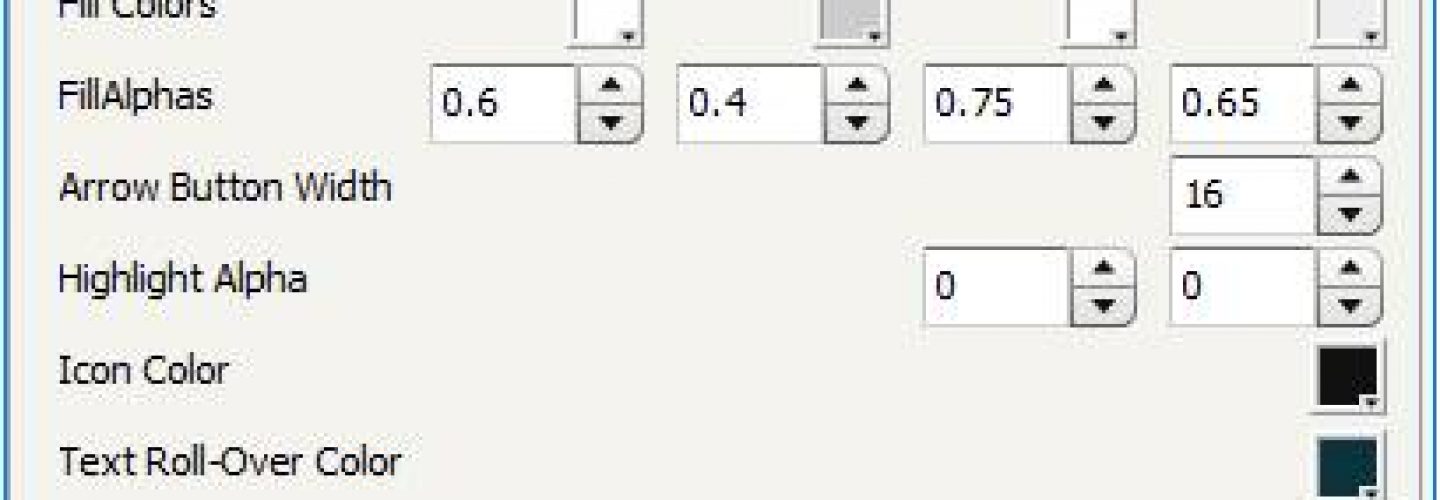Well, SAP has just done that by introducing the cloud version of Lumira, which coincides with the introduction of Mobile 5.0. And that’s no coincidence, as mobile connectivity has been introduced with that version. In this article I will share my first experience with this new tool and I will try to give it a position in the BI jungle that SAP has created.
A prerequisite for using Lumira online is the Lumira Server. It can be installed on a HANA machine, provided that revision 56 (or later) is at your disposal with XS Engine installed (and that’s done through Hana Studio). I took the short route: registering a free Cloud account with 1 GB of data capacity. Within a few minutes, I gained access to the new world (well, let’s not exaggerate).
My first impression was, well, ‘it looks familiar and minimalistic’. There was an Amazon-like interface as a first screen to show the data you’ve uploaded. Huh? Uploading data? It looks similar to the OnDemand.com website from a couple of years back, of which SAP was boasting it had the first ever BI cloud solution in the planet! Well, there is a fraction of hope though, as you can export data from the desktop version to this cloud app. And I did just that. Using an AdventureWorks DWH, on which I created a universe, I exported a universe query result as csv file. Why? Because Lumira Desktop is still unpredictable when retrieving data from universes. SAP still has some patching to do there.
Importing the Data in Lumira Desktop
I imported the csv dataset containing 60,381 records of data in Lumira Desktop. After that, I used the enrichment features to create the time hierarchies and a geo location hierarchy and renamed the hierarchies to make more sense. The region recognition engine is a nice feature, but it doesn’t recognize all the cities. So I had to use coordinates instead. As you can see in the screenshots, the hierarchy functionality works fine on the map.
Figure 1. Facet view of the sample data
Figure 2. Country level of the regional data
Figure 3. Regional level of Geo data
Figure 4. City level of regional data
Figure 5. Subregional level of regional data
With the Data Manipulation option I changed the color ‘None’ to empty values. The data looks neat, so we go to Share, select the data set, and push on the eagerly waiting ‘Publish to Lumira Cloud’ button. After filling in the credentials, it finally exported the data. So Cloud, here we come again!
Figure 6. Exporting the data to Lumira Cloud
Lumira Cloud
Arriving at the Home screen, I can see the uploaded dataset. It’s of 4 MB in size, well compressed (csv was 19 MB). A first glance learns that the interface resembles the Explorer and Lumira interface, with a facet view of the data, with the option to choose measures for ranking the individual dimensions. A bug is also noticeable. The file types drop down list also shows Design Studio files. Interesting, but not for now. Now let’s look at the charting capabilities.
Figure 7. Lumira Cloud starting interface
I created a column chart and ranked them on the measure. That’s done within a few seconds.
Figure 8. Column chart
Let’s create a time series trend graph. It’s easy to switch between the different chart types. The dimension and measures selection works through a drag and drop interface from the facet overview or direct selection from a drop-down list.
Figure 9. Trend line
Figure 10. Select from drop-down list
And of course a pie chart. It’s possible to filter the measures with a slider next to the chart. Other filtering is done from selecting a value on the facet view.
Figure 11. My pie
Lumira cloud also has geo map functionality, so let’s try that out. I already put cities and countries in the data file, so let’s use them. But wait a minute… You can only choose longitude and latitude! That’s a disappointment. One of the great features of both Explorer and Lumira Desktop is that it contains data enrichment functionality, to recognize geographical regions. Fortunately, I also added coordinate dimensions to the data, so let’s use them. The results are satisfactory. But as the geo hierarchy is lacking, only bubbles can be shown on the map. Like Explorer, this feature uses a built-in mapping system rather than Google maps.
Figure 12. Mapping
At the right side, the visualization pane is split between an Explore and Analyze part. The analyze part contains some additional visualization options. An interesting one is the animation option. You can drop in a date dimension and see the development over time. See the following animation.
Figure 13. Geo map
A trellis functionality is also available, to enable quick comparisons between different dimensions.
Figure 14. Trellis functionality
You can select different bubbles from the chart, but what’s next? I don’t see any filtering options after a selection.
Figure 15. Data selection option
Mobile
What about mobile? Version 5 of SAP BI allows for a connection to the SAP Lumira Cloud environment. The iPad interface is very similar to the internet version, as the app is HTML5 based. The same drag and drop interface exists as behind the computer, which makes it very intuitive for end users. The following screenshots show examples of Lumira on the iPad.
Figure 16. Lumira iPad home screen
Figure 17. Lumira iPad chart tool
Figure 18. Lumira iPad geo map
Figure 19. Lumira iPad pie chart
Figure 20. Lumira iPad trellis
Summary
To come to a conclusion, one should ask what the position of this product should be. If it’s intended in the future as a replacement for Lumira Desktop, then it has some hurdles to take. Connectivity to other data sources for example is lacking. The same applies to data enrichment. Also, the product lacks a number of charts, like combination charts. But my feeling is that this product should be more integrated with BusinessObjects Explorer. BO Explorer lacks the intuitive drag and drop interface and the browser version still works in Flash. So it would be no surprise if SAP decides to converge the two online products. We shouldn’t forget that it’s still a beta product, so the outlook is promising indeed.
This article belongs to
Tags
- Advanced Visualization
- Cloud
- Mobile BI
- SAP BOBJ
- SAP HANA
- SAP Lumira
Author
- Raid Fikri
.jpg)
.jpg)
.jpg)
.jpg)
.jpg)
.jpg)
.jpg)
.jpg)
.jpg)
.jpg)
.jpg)
.jpg)
.jpg)
.jpg)
.jpg)
.jpg)
.jpg)
.jpg)
.jpg)
.jpg)