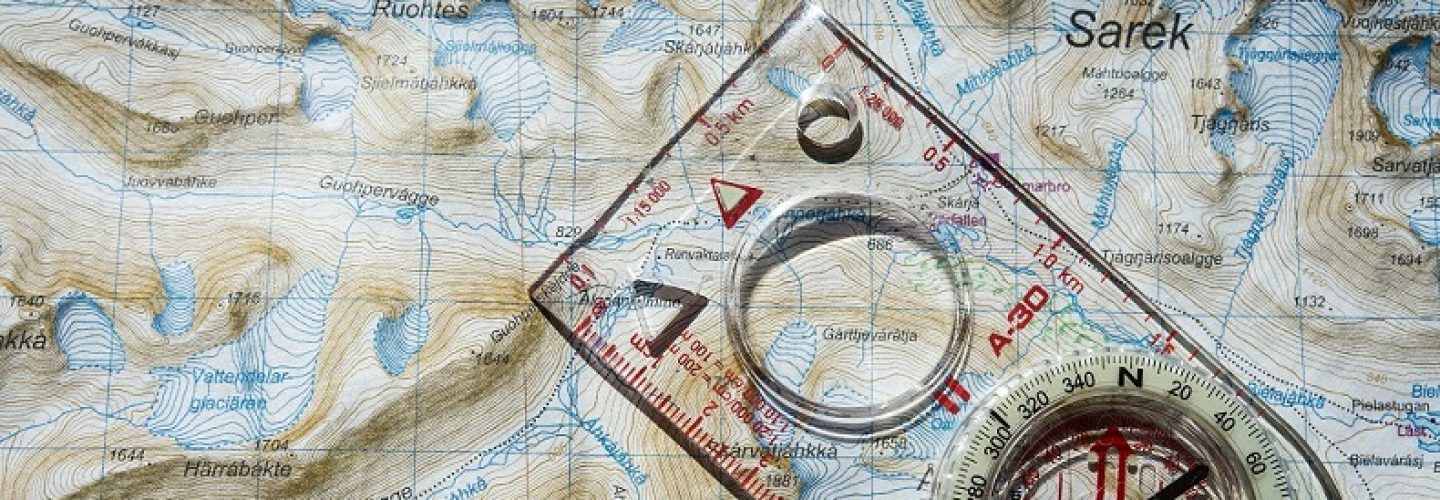Dashboards are used to visualize KPIs on a high level (aggregated data). End users will need to use detail information for analyzing red traffic lights in the dashboards. This kind of information will be provided by Web Intelligence documents, Crystal Reports or BEx Queries. This document describes a way to jump from an Xcelsius dashboard to a BEx query that is part of a BEx Web Template 7.0. Also is explained how to pass selections in the Xcelsius dashboard to variables in the BEx query.
Dashboards are used to visualize KPIs on a high level (aggregated data). End users will need to use detail information for analyzing red traffic lights in the dashboards. This kind of information will be provided by Web Intelligence documents, Crystal Reports or BEx Queries. This document describes a way to jump from an Xcelsius dashboard to a BEx query that is part of a BEx Web Template 7.0. Also is explained how to pass selections in the Xcelsius dashboard to variables in the BEx query.
A BEx Web Template 7.0 can be opened via an URL. By sending certain parameters the variables can be filled automatically. This will be explained in two steps. First we open the template without setting the variables. In the next step we explain how to pass the variable values as well.
Step 1: Open a Web Template via URL (without filling variables)
The URL that is required to open the BEx Web Tempate 7.0 exists of three different parts:
- Hostname
- Path
- Template
| Hostname | The easiest way to retrieve the hostname of each server is by just executing the web template and copy the host name. Everything until “/irj/…” is part of the hostname:http://hostname:9999/irj/… Hostname = http://hostname:9999/Note that every system has its own hostname. So the hostname for development is different than the hostname for acceptance and production. You need to retrieve the hostnames for each of you systems on which the dashboard will be published. You can use logic in Xcelsius to determine the system you are on (in InfoView via the CELogonToken or in a BEx Web Template via Javascript – more details in an article will follow). Based on the system on which the dashboard is opened, the hostname should be set. |
| Path | The path is static and will be the same on each system:/irj/servlet/prt/portal/prtroot/pcd!3aportal_content!2fcom.sap.pct!2fplatform_add_ons! 2fcom.sap.ip.bi!2fiViews!2fcom.sap.ip.bi.bex? |
| Template | A parameter called TEMPLATE must be passed. This parameter should contain the technical name of the BEx Web Template 7.0 that should be opened.TEMPLATE=ZTECHNAME_OF_TEMPLATE |
Combined we will have the following URL to open a BEx Web Template 7.0:
[notification type=”notification_info_tiny”]http://hostname:9999/irj/servlet/prt/portal/prtroot/pcd!3aportal_content!2fcom.sap.pct!2fplatform_add_ons!2fcom.sap.ip.bi!2fiViews!2fcom.sap.ip.bi.bex?TEMPLATE=ZTECHNAME_OF_TEMPLATE[/notification]
Of course it is possible to dynamically change the technical name of the Web Template. This enables you to assign different templates to different KPI values in your dashboard. Based on the selected KPI the template can then be opened that contains the details of the KPI.
Step 2: Pass the selections in Xcelsius automatically to the variables in the BEx query
The next step is passing the selections made in Xcelsius to the variables of the BEx query. This can be done by adjusting the URL we have created in the first step. Below you will see the ways you need to adjust the URL (based on the type of variable).
One variable (of type single value)
[notification type=”notification_info_tiny”]&BI_COMMAND_1-BI_COMMAND_TYPE=SET_VARIABLES_STATE
&BI_COMMAND_1-VARIABLE_VALUES-VARIABLE_VALUE_1-VARIABLE=0P_CALYE
&BI_COMMAND_1-VARIABLE_VALUES-VARIABLE_VALUE_1-VARIABLE_TYPE=VARIABLE_INPUT_STRING
&BI_COMMAND_1-VARIABLE_VALUES-VARIABLE_VALUE_1-VARIABLE_TYPE-VARIABLE_INPUT_STRING=VALUE_ZYEAR[/notification]
One variable (of type multiple single values)
[notification type=”notification_info_tiny”]&BI_COMMAND_1-BI_COMMAND_TYPE=SET_VARIABLES_STATE
&BI_COMMAND_1-VARIABLE_VALUES-VARIABLE_VALUE_1-VARIABLE=ZZIMR_DM1
&BI_COMMAND_1-VARIABLE_VALUES-VARIABLE_VALUE_1-VARIABLE_TYPE=VARIABLE_INPUT_STRING
&BI_COMMAND_1-VARIABLE_VALUES-VARIABLE_VALUE_1-VARIABLE_TYPE-VARIABLE_INPUT_STRING=CACAM;EIG[/notification]
One variable (of type interval values)
[notification type=”notification_info_tiny”]&BI_COMMAND_1-BI_COMMAND_TYPE=SET_VARIABLES_STATE
&BI_COMMAND_1-VARIABLE_VALUES-VARIABLE_VALUE_1-VARIABLE=ZZIMRINT
&BI_COMMAND_1-VARIABLE_VALUES-VARIABLE_VALUE_1-VARIABLE_TYPE=VARIABLE_INPUT_STRING
&BI_COMMAND_1-VARIABLE_VALUES-VARIABLE_VALUE_1-VARIABLE_TYPE-VARIABLE_INPUT_STRING=CACAM+-+EIG[/notification]
One variable (of type Selection Option)
Including single value CACAM, Excluding single value EIG
[notification type=”notification_info_tiny”]&BI_COMMAND_1-BI_COMMAND_TYPE=SET_VARIABLES_STATE
&BI_COMMAND_1-VARIABLE_VALUES-VARIABLE_VALUE_1-VARIABLE=ZZIMRINT
&BI_COMMAND_1-VARIABLE_VALUES-VARIABLE_VALUE_1-VARIABLE_TYPE=VARIABLE_INPUT_STRING
&BI_COMMAND_1-VARIABLE_VALUES-VARIABLE_VALUE_1-VARIABLE_TYPE-VARIABLE_INPUT_STRING=CACAM+-+EIG[/notification]
Including range CACAM to EIG
[notification type=”notification_info_tiny”]&BI_COMMAND_1-BI_COMMAND_TYPE=SET_VARIABLES_STATE
&BI_COMMAND_1-VARIABLE_VALUES-VARIABLE_VALUE_1-VARIABLE=ZIMRSELO
&BI_COMMAND_1-VARIABLE_VALUES-VARIABLE_VALUE_1-VARIABLE_TYPE=VARIABLE_INPUT_STRING
&BI_COMMAND_1-VARIABLE_VALUES-VARIABLE_VALUE_1-VARIABLE_TYPE-VARIABLE_INPUT_STRING=CACAM+-+EIG[/notification]
Excluding range CACAM to EIG
[notification type=”notification_info_tiny”]&BI_COMMAND_1-BI_COMMAND_TYPE=SET_VARIABLES_STATE
&BI_COMMAND_1-VARIABLE_VALUES-VARIABLE_VALUE_1-VARIABLE=ZIMRSELO
&BI_COMMAND_1-VARIABLE_VALUES-VARIABLE_VALUE_1-VARIABLE_TYPE=VARIABLE_INPUT_STRING
&BI_COMMAND_1-VARIABLE_VALUES-VARIABLE_VALUE_1-VARIABLE_TYPE-VARIABLE_INPUT_STRING=!CACAM+-+EIG[/notification]
Two variables (both of type single value)
[notification type=”notification_info_tiny”]BI_COMMAND_1-BI_COMMAND_TYPE=SET_VARIABLES_STATE
&BI_COMMAND_1-VARIABLE_VALUES-VARIABLE_VALUE_1-VARIABLE=0P_CALYE
&BI_COMMAND_1-VARIABLE_VALUES-VARIABLE_VALUE_1-VARIABLE_TYPE=VARIABLE_INPUT_STRING
&BI_COMMAND_1-VARIABLE_VALUES-VARIABLE_VALUE_1-VARIABLE_TYPE-VARIABLE_INPUT_STRING=VALUE_ZYEAR[/notification]
[notification type=”notification_info_tiny”]&BI_COMMAND_2-BI_COMMAND_TYPE=SET_VARIABLES_STATE
&BI_COMMAND_2-VARIABLE_VALUES-VARIABLE_VALUE_1-VARIABLE=Z0COSCENTER_0ORGUNIT
&BI_COMMAND_2-VARIABLE_VALUES-VARIABLE_VALUE_1-VARIABLE_TYPE=VARIABLE_INPUT_STRING
&BI_COMMAND_2-VARIABLE_VALUES-VARIABLE_VALUE_1-VARIABLE_TYPE-VARIABLE_INPUT_STRING=VAL_ZORGUNIT[/notification]